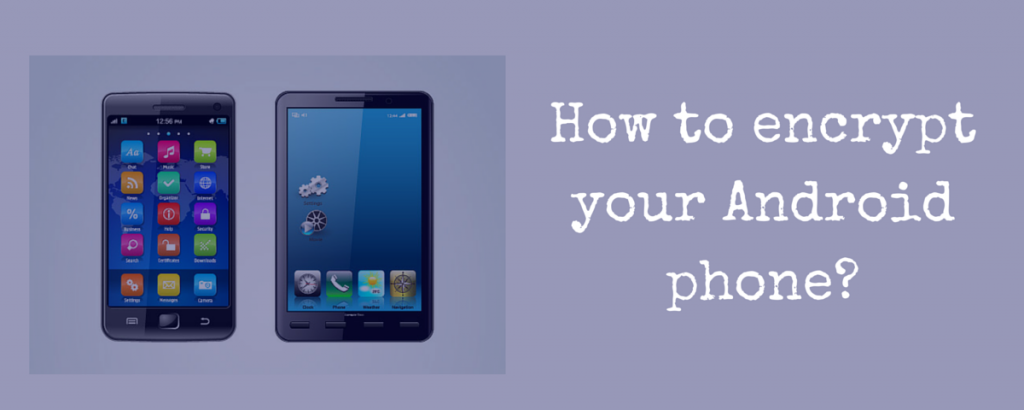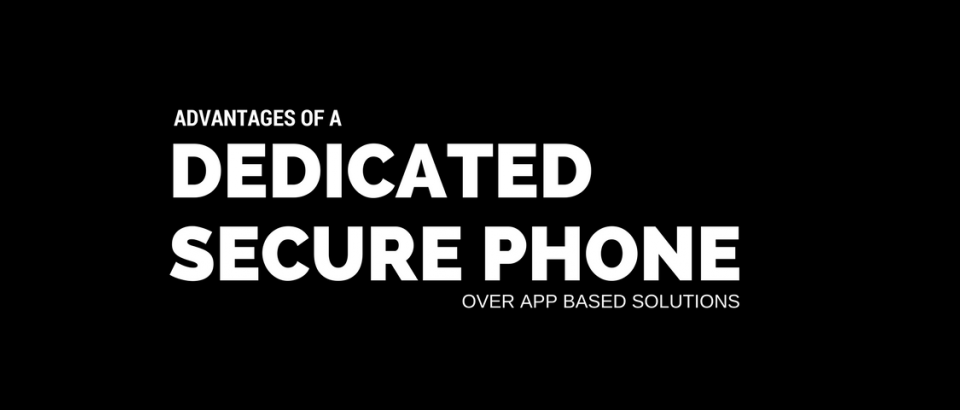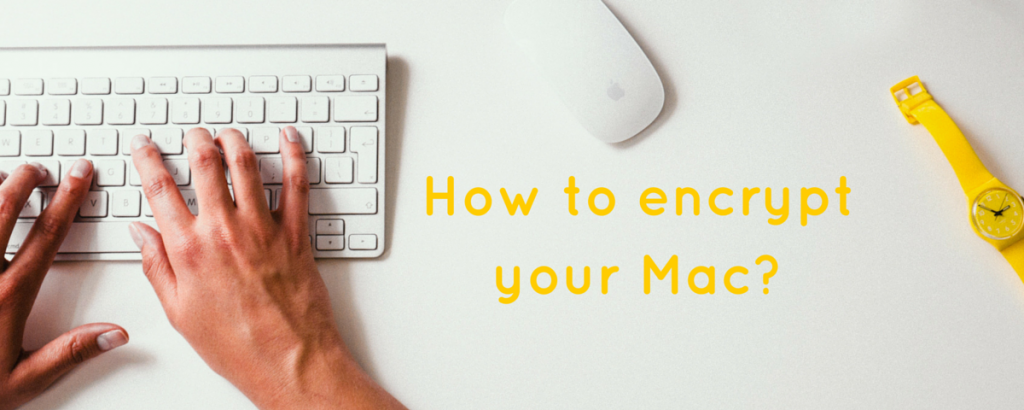
How can I encrypt my Mac?
June 25, 2018iPhone devices are encrypted by default but that’s not the case with Android devices. Although the privacy features for an Android device are built in, users of these devices need to follow a few simple steps to turn on the encryption feature of the device.
In this guide, we will explain in detail how a user can encrypt an Android device by following a few simple steps. But, before that let’s understand why phone encryption is so crucial.
Encryption provides a level of security that scrambles all the information on your phone with a special cryptographic key… Encryption makes your phone secure and protects your data from theft.
Why encrypt my phone?
All of us keep personal information and data in our phones – be it photos, videos, emails, contact list, passwords, bank account numbers, etc. None of us want snoopers or hackers to get access to the personal information stored on our phones. Each one of us wants it to be secure and private. Mere having a lock screen code doesn’t help. Encryption provides a level of security that scrambles all the information on your phone with a special cryptographic key. That means even if someone breaks through the lock screen and access your phone, the data wont be available without that key.
Encryption makes your phone secure and protects your data from theft.
Are there any disadvantages to phone encryption?
The disadvantages of phone encryption are minuscule compared to its advantages.
Encrypting an old Android phone can slow down performance and negatively impact the battery life, but you don’t need to worry about it if you have a newer phone, which would have a faster processor and better hardware. On newer Android phones, encryption has minimal affect on performance and battery life of the phone, which is negligible and goes unnoticeable.
How do you encrypt your Android phone?
The encryption process on all Android phones is usually the same, but there might be slight differences depending on the version of Android on your phone. Below is a generic step by step guide to encrypting your Android phone.
-
- Before you start the encryption process, make sure your phone is connected to power and has enough battery life.The encryption process usually takes 30 to 45 minutes and it is important that yours doesn’t run out of battery during that time.
- Make sure to back up your data before you start the encryption process (Optional, but preferred).
- From your phone menu, open ‘Settings’ and click on ‘Security’ (‘Lock Screen’ in some Android versions) and then select ‘Screen Lock’.
Settings > Security > Screen Lock
Enter your current password or create a new password by following the prompts. Your password should be 6 to 16 characters long and should contain at least one numeric digit.
-
Now select the ‘Encrypt Device’ option from the ‘Security’ settings. Select ‘Encrypt Phone’ to confirm and follow the prompts. At this point you will be asked to enter the password again to confirm.
-
Now you need to wait until the encryption process is complete. It will usually take 30 to 45 minutes. During this process the phone will reboot a few times. Once the encryption process is complete you will be prompted to enter your password again.
Now your phone is encrypted and you can safely use your phone. You will be asked to enter your password every time you reboot your phone. Make sure to remember your password!