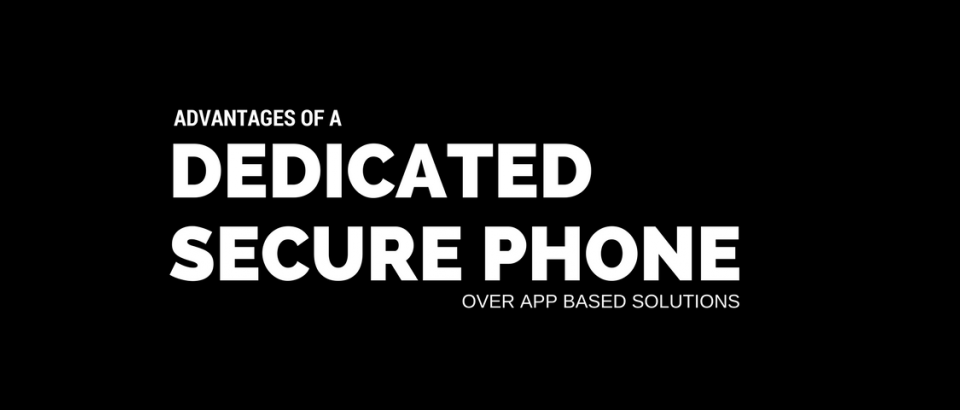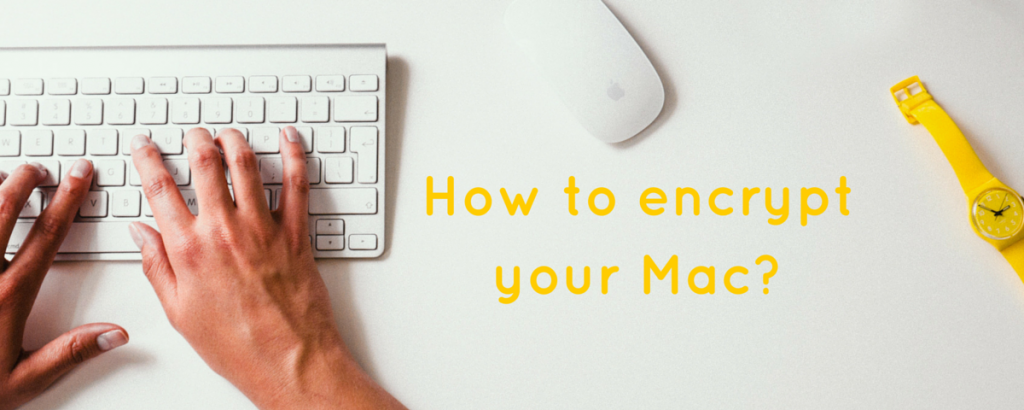
How can I encrypt my Mac?
June 25, 2018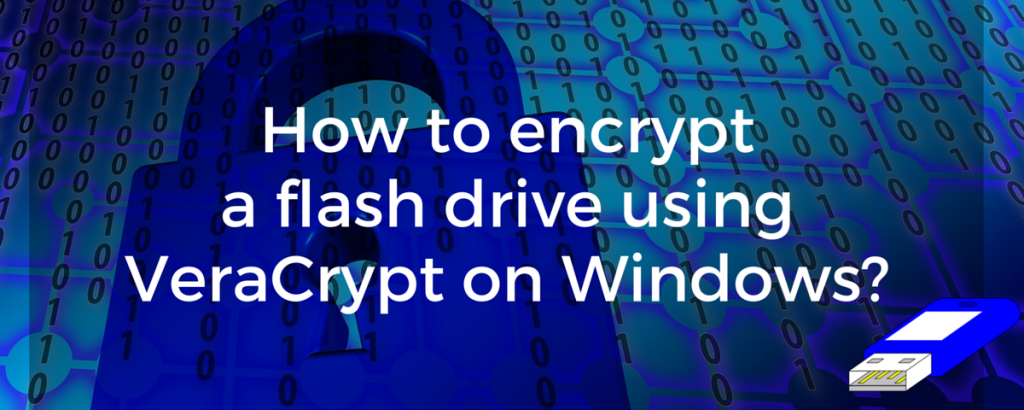
How to encrypt a flash drive using VeraCrypt on Windows
June 25, 2018If you use a flash drive, a flash memory, or an external drive to save your data, then this simple and step by step guide will enable you to learn how to encrypt your flash drive with Mac OSX.
While you can still use a traditional method of external drive encryption through Disk Utility on Mac, the process of external memory encryption is simpler and easier to do on newer versions of Mac OS.
The below guide shows how to encrypt a flash drive (or any other external drive) on Mac OS:
Step 1: Connect the flash drive to the Mac.
Step 2: Right Click on the external drive icon and select the Encrypt option from the drop down menu.
(If don’t see the icon, go to Finder>Preferences>General and check that the external disk is showing up on your desktop. The external drive’s icon can also be found in Finder; you can right click and select ‘Encrypt’ from there as well).
Step 3: The third step is to set a password. Choose the password carefully and make sure to never forget it.
Step 4: Click the ‘Encrypt Disk’ button and wait for the encryption to take place.
Depending on the type of drive being encrypted, the encryption time can vary. Encryption process would take less time for a USB compared to an external drive with larger space.
When the encryption process is complete and you disconnect the drive, it will ask for a password every time you reconnect the drive to the Mac again. To be extra cautious, never select ‘Remember this password in my Keychain’. This won’t save the password in the system and instead you will be asked to enter the password every time the external drive is plugged in.